Canon DSLR Pro Tip: Deploying TWO Autofocus Points by registering a Home AF Mode
For years, I’ve been telling people to use only a single focus point. Why? Because all you need to get a subject in focus is one focus point. Put it on the subject, activate autofocus and viola! Your camera focuses where you want it to focus. None of this “multipoint autofocus” nonsense, where you let your camera choose where and what it focuses on for you.
BUT! Did you know that the second generation Canon DSLRs (5D Mark III, 7D Mark II and above, 1DX series) let you set up TWO single autofocus points? One point will be connected to your shutter button half-press and the other connected to your AF-ON button on the back of your Canon DSLR.
Wait. What?
Yes, you heard me right. You can now activate different single focus points just by choosing to use your shutter button or your AF-ON button!

It’s mighty useful if you photography action, wildlife and other fast, randomly moving subjects. Set up two separate single autofocus points on either side of the frame, and when you want your subject located to the left of frame, use the left focus point; and when you want your subject to the right, use the right focus point. Easy!
Registering your second AF Point (Home AF Point)
It’s a little involved, but once you set it up, you can leave it be.
Firstly, use the normal method to select the the focus point that, by default, is connected to your shutter button half press. For example, you may want to select a focus point on the left hand side of the frame for this, so that if you want to focus on the left, you just press the shutter button half way.
Next, you register the Home Autofocus Point, which is linked to the AF-ON button on the back of your camera (conveniently located where your thumb normally would rest). Home Autofocus Point method works only for single-point, AF point expansion or 61-point — it is not available for Zone Focusing as it requires selection of a single AF point.
To do this, first choose a focus area (ie. spot, single, both expansions and 19-point) and then select the desired AF point you want to register (eg. a focus point to the right of frame). To register this point as your Home Autofocus Point, press the LCD backlight button on the top of your camera WHILE holding down the AF point select button. A small box will appear on your selected AF point to indicate that it’s now been registered as your Home Autofocus Point (connected to your AF-ON button).
 +
+  = Register Home AF Point.
= Register Home AF Point.
If you’d like to delete or clear the registered Home AF Point, then press the ISO button while holding down the AF point select button:
 +
+  = Clear/Delete Home AF Point.
= Clear/Delete Home AF Point.
Using the registered AF point

As mentioned above, you can use the registered Home AF Point as a second AF point should you wish to have the convenience to focus elsewhere within the frame.
However, more conveniently, you can lock a desired AF point system to the Home AF Point, which means that when you press the AF-ON button, the autofocus on that point can behave differently to the autofocus area you use with the half shutter button press. For example, you may set your half shutter button press AF to single point, while using AF point expansion on your AF-ON button (which is set for the registered Home AF point).
The example below shows how two different AF points have been set up: the first (on the left) is a single AF point, the second (in the centre) is an expanded AF point.
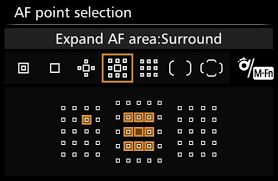
Now, it can take a while to get used to using both your normal AF activation (half shutter) and your registered Home AF Point (AF-On button), but with practice, it’ll feel more intuitive and you may well appreciate the advantage of being able to activate two different types of AF points when shooting!

No Comments